At least once in their lives, everyone has had this experience. You’re online watching a video when all of a sudden you come across a confusing, blurry section. Given that you don’t know when or how it happened, this is arguably the most frustrating situation. Every one of us has been there at some point in our lives. It can be videos from YouTube, Vimeo, or any other website.
Fortunately, there are free and easy ways to remove that blur and unblur a video on an iPhone, Android, Mac, or Windows PC. Continue reading to learn everything you need to know about unblurring a video and related information if you want to learn more about this subject.
Table of Contents
How to Unblur a Video on Mac/Windows PC Via AVCLabs Video Enhancer AI?
One of the best applications for Mac or Windows PCs to unblur videos is AVCLabs Video Enhancer AI. It makes it simple to remove unwanted blur from your video automatically with just one click thanks to AI technologies and potent algorithms. It also comes with fine-tuning settings that enable you to optimize the video’s brightness, contrast, and saturation according to your need.
Also known as an AI video upscaling tool, AVCLabs Video Enhancer AI excels at automatically and intelligently converting SD-quality video to HD (720p or 1080p), 4K, and even 8K. Another way to enhance the quality of your video using this tool is to reduce video shaking motion and remove video noises to produce a crystal clear video quality.
Install and Run AVCLabs Video Enhancer AI
Warm advice: you can quickly determine whether your CPU or GPU can artificial intelligence (AI)-unblur a video by clicking here.
On your Windows PC or Mac, first, download and install the AVCLabs Video Enhancer AI, then double-click the icon to start it.
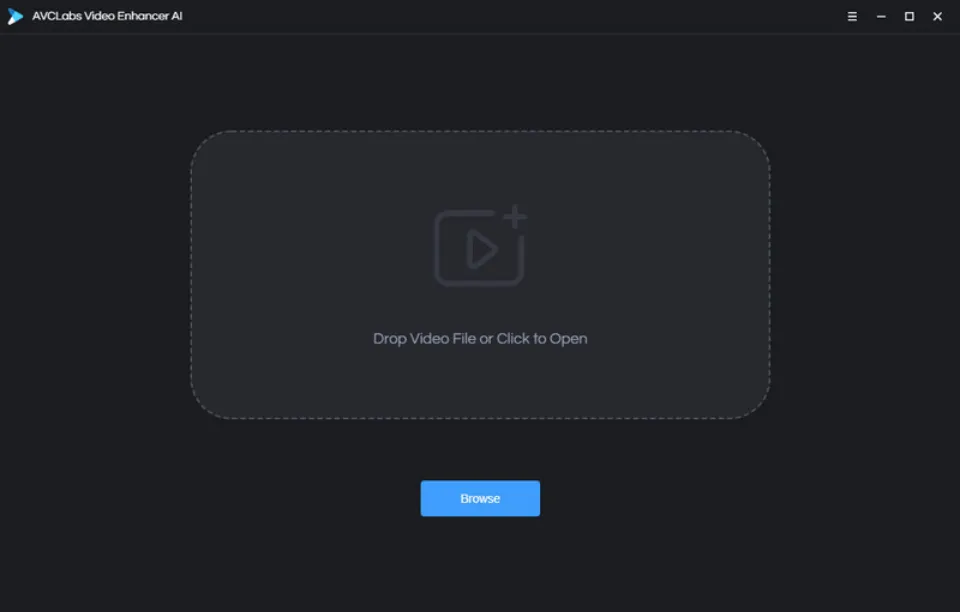
Import the Blurry Video You Wanna to Fix Select the AI Model and Set the Output Parameters
Bring a video from your computer that needs to be improved, then change some important parameters like the processing AI model, the output resolution, the output format, the output path, the brightness, contrast, and saturation.
Note: AVCLabs Video Enhancer AI supports the majority of common video formats, including 3G2, 3GP, AVI, DIVX, FLV, F4V, M2TS, MTS, MOV, MP4, M4V, and MKV.
You can pick the right AI Model for your needs from the program’s upper-right panel. You can also open the Output Settings to change the output size to 200%, 400%, SD, HD, 4K UHD, 4K, and 8K and the output video format to AVI (Uncompressed), MOV (ProRes 422HQ), MP4 (H.264), MP4 (H.265), MKV (H.264), and MKV (H.265).
Additionally, you can modify the Brightness, Saturability, and Contrast by going to the Video Settings.
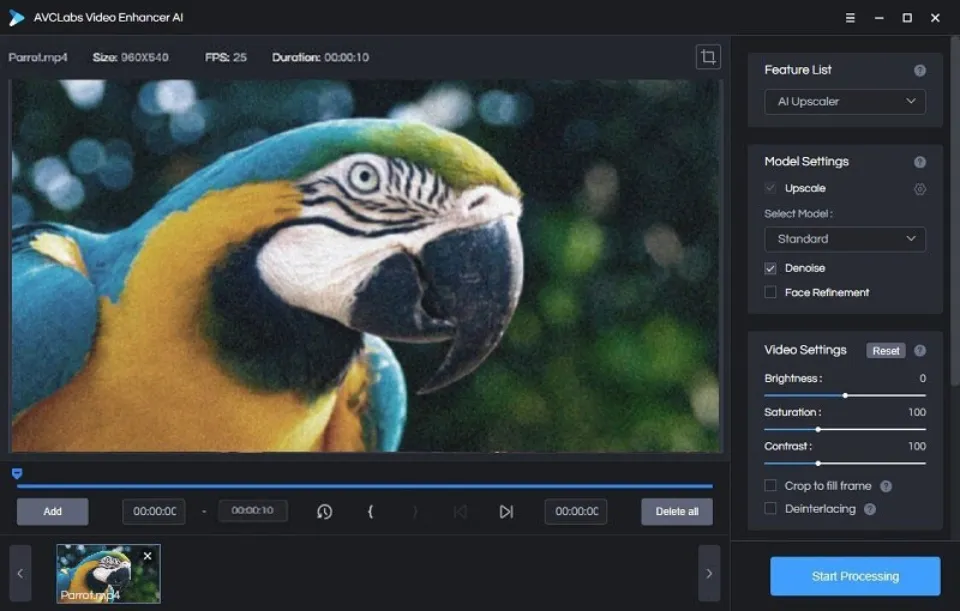
Trim the Output Video
You can trim the unwanted portions of a blurry video frame by frame to shorten processing time if you only want to fix a short segment of it. At the bottom of the program, you can trim your video to the desired length by dragging the slider bar. To set a clipping point precisely, enter the beginning and ending frames.

Configure the Performance Settings
When you click the button and choose Settings, a settings dialogue box appears where you can modify the Performance Settings.
You can choose the AI Processor in the performance settings to specify the hardware (CPU or GPU) that will be used by the application when processing, as well as the Max memory consumption to Lowest, Low, Medium, High, and Highest. If you shut down any other computer programs, using the highest is advised.
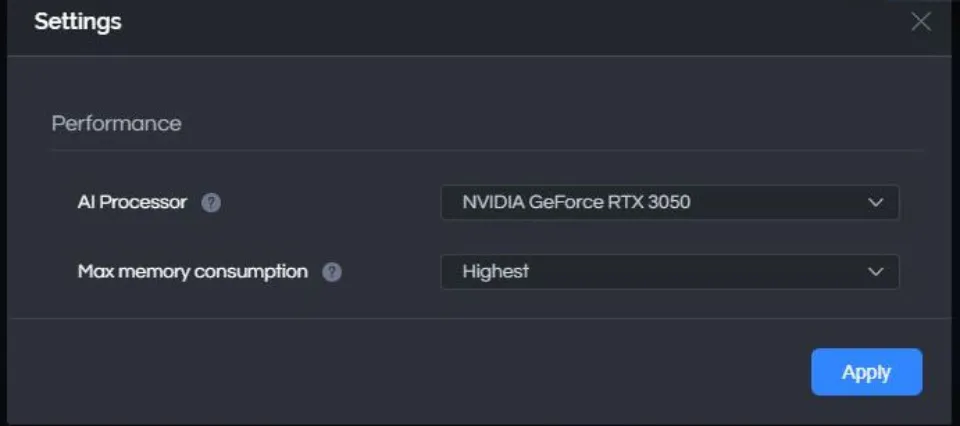
Start Unblurring a Video Automatically
Simply click the Start Processing button once the preparation work is finished to begin automatically enhancing your shaky video. The final processing time depends on your computer’s system configuration, and video size. Please be patient.
Warm tips: You are able to hit the Pause button to pause the blurring process if the computer needs to be occupied for other tasks, and you can resume it when the computer is available.
After the video unblurring process is completed, you can click on the “Check the output deblurred video by opening the Output Video button.
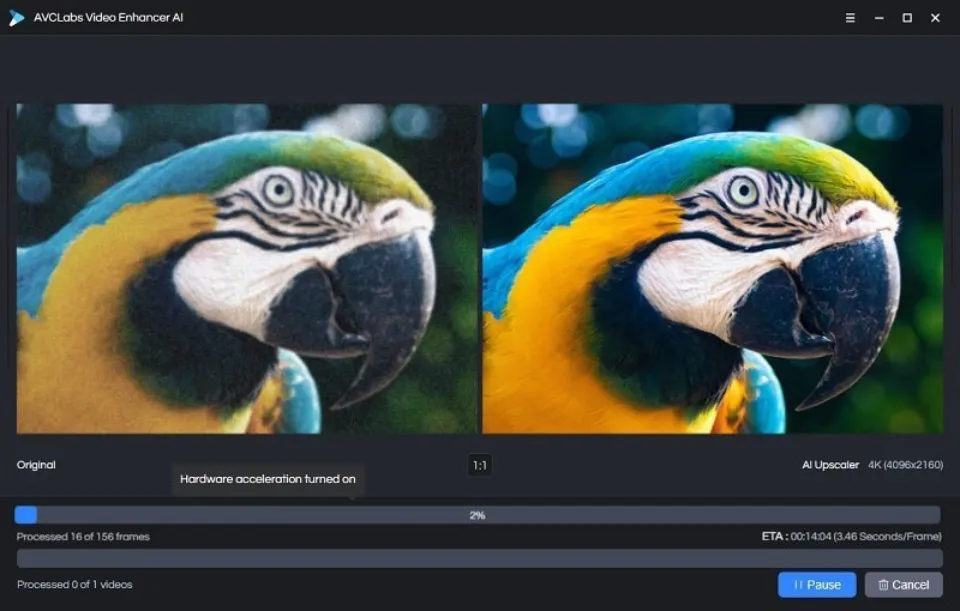
How to Unblur a Video on iPhone?
As everyone is aware, iMovie lacks a native sharpening tool for iOS devices to deblur a video. However, we can unblur a video on an iPhone using some fantastic third-party video editing apps, like InShot Video Editor. For beginners, InShot’s advanced features, which range from stabilizer to filter results, are ideal. These tools are very useful to make the video quality even better. InShot can be used to add extra music to videos in addition to enhancing clarity and video quality. This app is perfect for those who want to do it short video and post it on social media.
Open the App and Upload a Blurry Video.
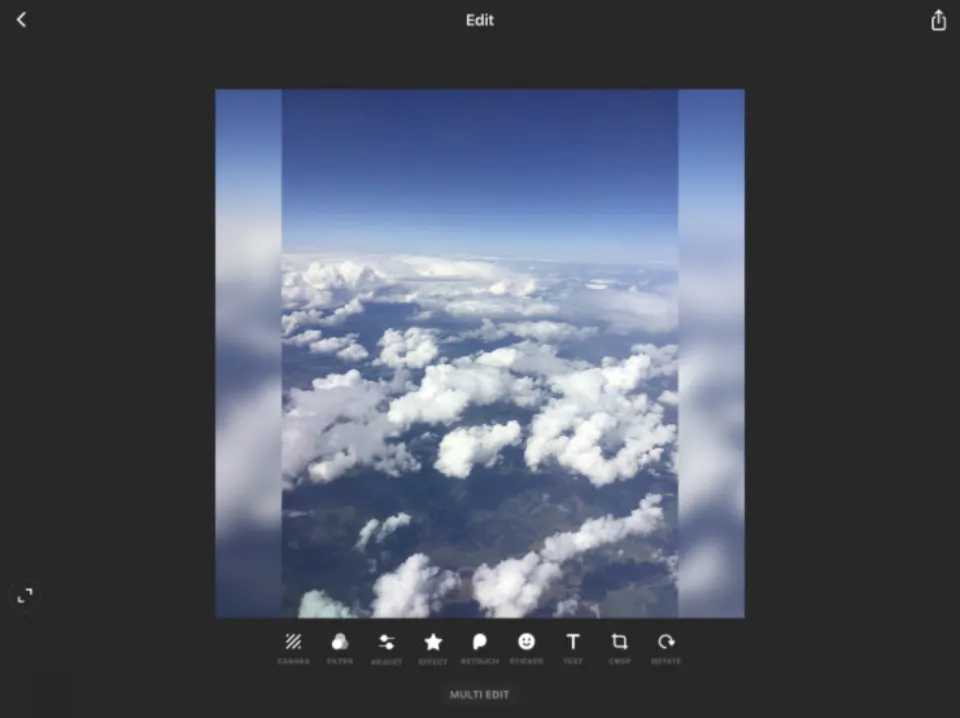
Tap the Adjust Option to See the Full Range of Available Effects.
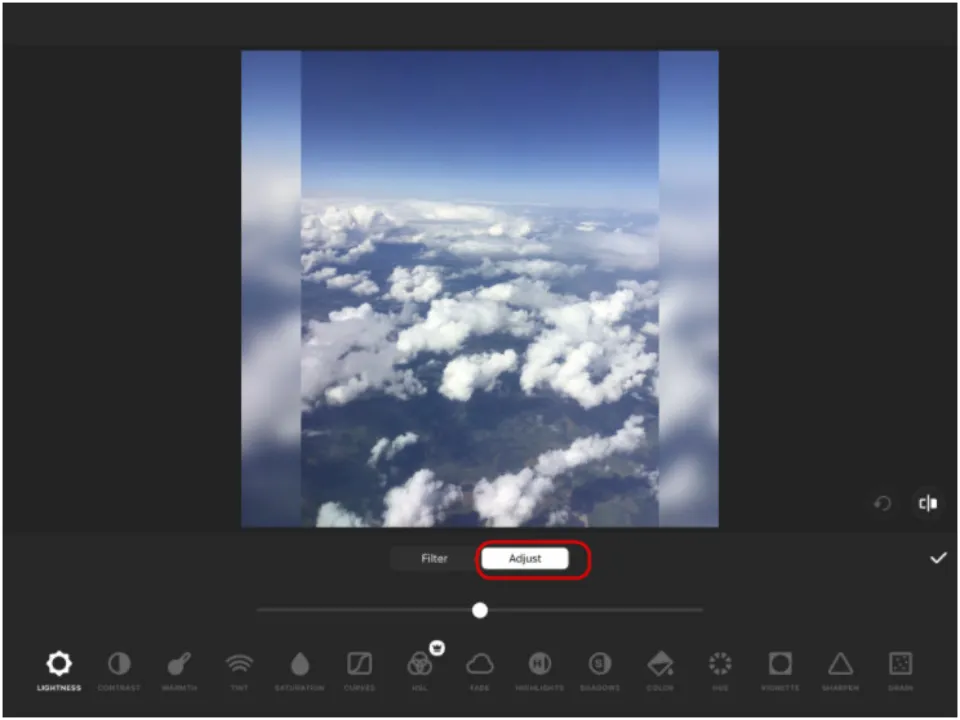
Choose the Sharpen Option.
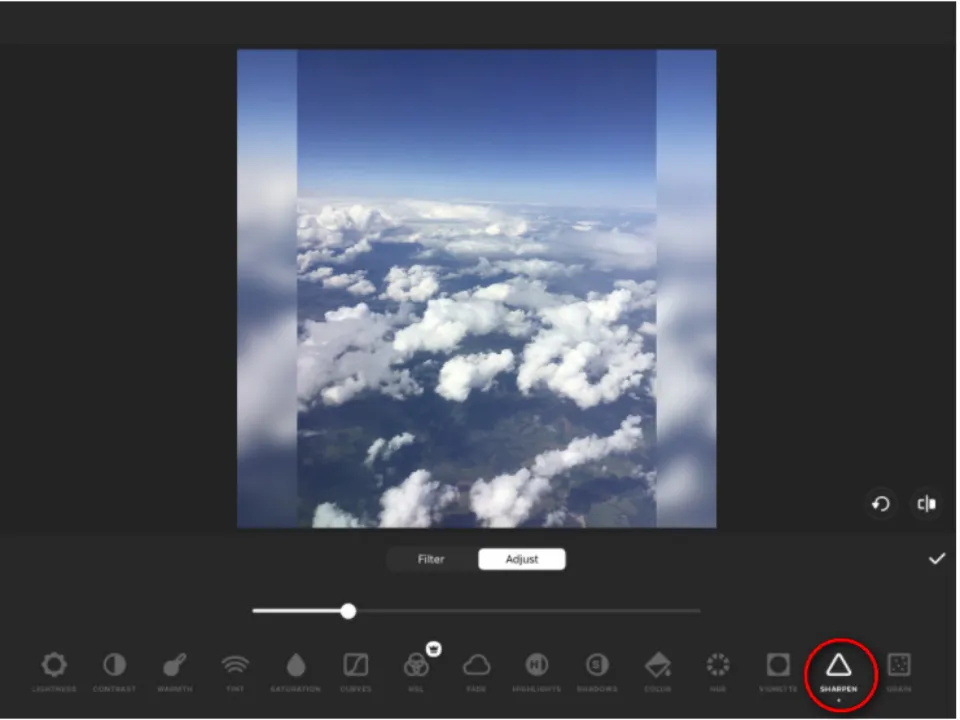
Regulate the Intensity of the Effect.
How to Unblur a Video on Android?
Do you want to know how to unblur a video on an Android device? For you to enhance video quality on an Android device and clear up blurry videos on an Android phone, we recommend the best video enhancer app for Android called Videoshop. Videoshop can be used to edit videos by changing the speed in addition to being able to clear blurry videos. It has a small capacity, which makes this application does not take up much space on the mobile phone. However, the video shop has complete and interesting features to make user videos better.
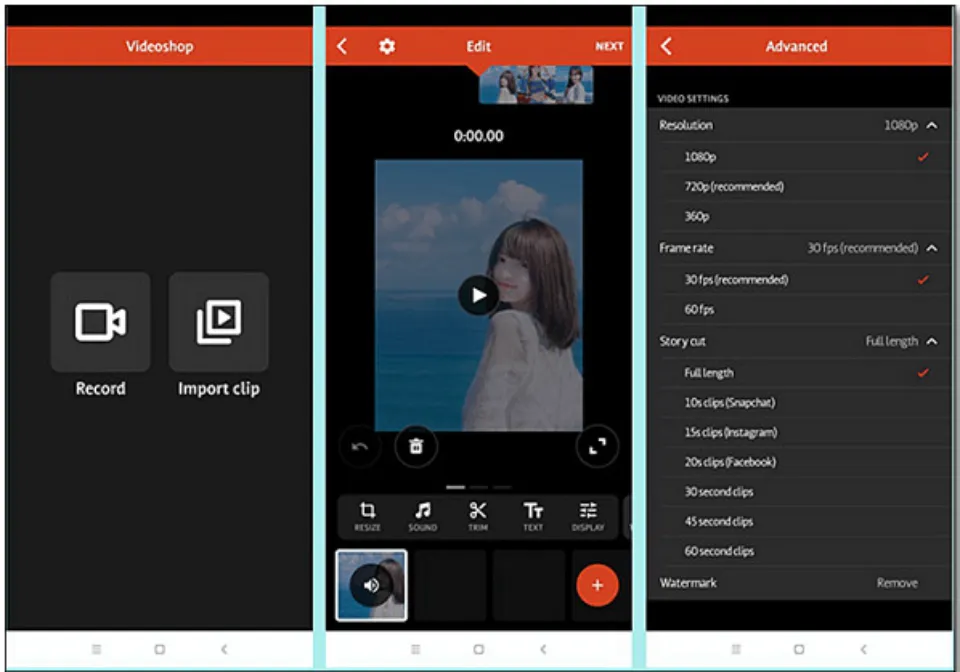
1. To upload shaky video footage, open Videoshop on your Android phone and select Import clip.
2. To adjust display settings such as saturation, contrast, and brightness, select Adjust Display.
3. Once you’re done, tap the tick.
How to Unblur a Video Online for Free
A free online video editor called Clideo Video Clearer can effectively fix blurry videos. The transition and movement of the video can be made more fluid, but it cannot free-fix blurry videos online.
Here are the steps for using Clideo Video Clearer to clean up your video.
Upload Your Blurry Video Clip
Visit the Clideo Video Clearer website and select files from the menu. You can upload a blurry video from a computer, Google Drive, or Dropbox you’d like to unblur.
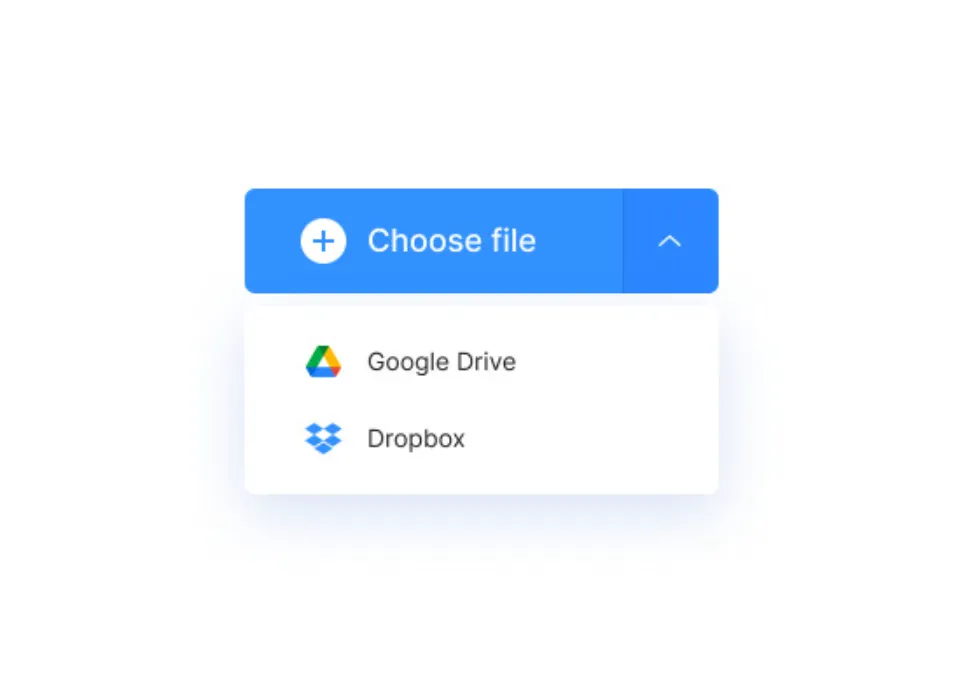
Slide to Adjust
After uploading the video, you will see different options to improve the clarity of the video. The video’s brightness, contrast, saturation, and hue settings can be changed to eliminate blurriness.
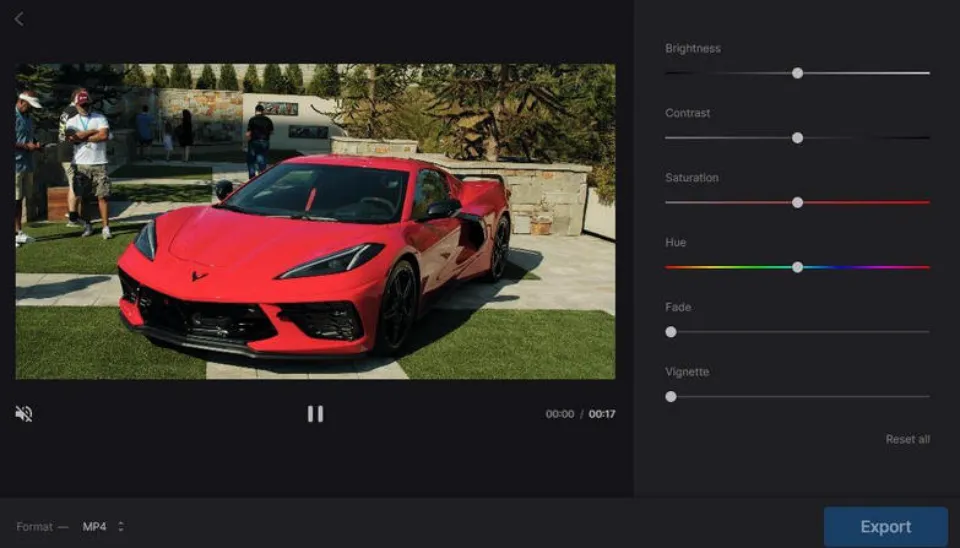
Select the Output Video Format
When the preview of the modified file meets all of your requirements, choose an output format such as M4V, MKV, MP4, MOV, M2TS, FLV, or F4V. If you want it to play on your phone, the MP4 format comes highly recommended.
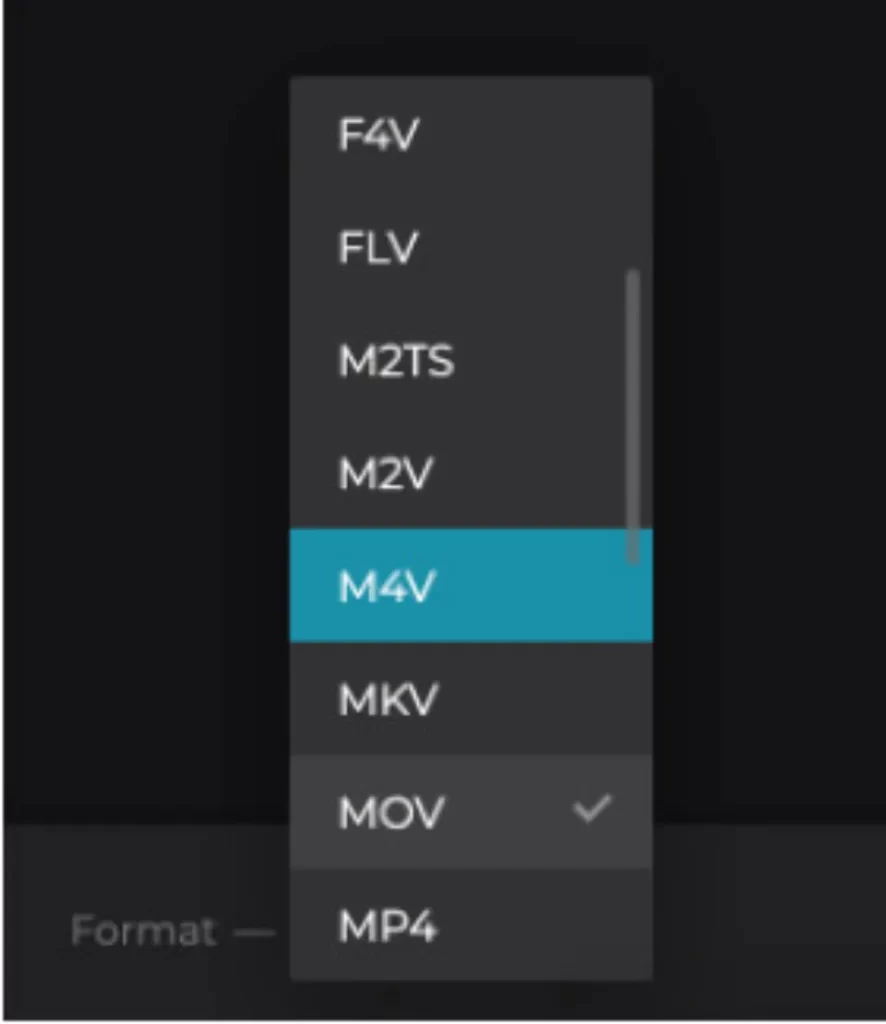
Save the Deblurred Video
Now, click on the Export button and save your output on your computer, Dropbox, or Google Drive.
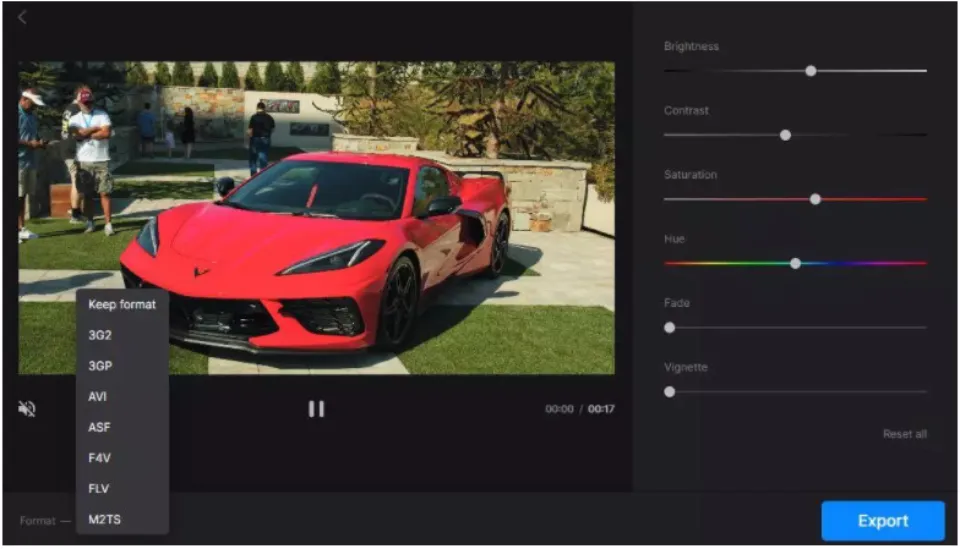
Conclusion
As you can see, a video can be unblurred using a variety of free online or offline video editing tools that are compatible with iPhone, Android, Mac, and Windows computers. Simply follow the aforementioned advice if you want to learn how to unblur a video.

