You don’t need to be a master photo editor to easily remove people and objects from your images. You can still get good results by installing a few straightforward apps on your iPhone, even if you don’t know much about Photoshop or other well-known photo editing software. Continue reading, here are four methods for you to remove a person from a photo on an iPhone.
Table of Contents
How to Remove a Person from a Photo on IPhone?
You can remove a person from an iPhone photo using one of four methods.
Adobe PhotoShop Fix
Remove a Person from a Photo on Your iPhone Using Adobe Photoshop Fix
To remove people from your photos with Photoshop Fix:
- Open PhotoshopFix and import a picture from your Camera Roll in the Photos app.
- Draw a path around the person or thing you wish to remove using the Pen Tool. As you draw your path, remember to leave some space around the subject’s edges for the best results.
- Turn the path you’ve just created into a selection by choosing Make Selection in the drop-down menu.
- Go to the Edit tab and click Fill. In the dialogue box, make sure you click the content aware option for the best results.
TouchRetouch
To remove a person from a photo with TouchRetouch:
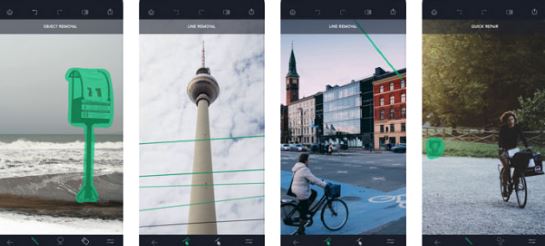
- A picture from your iPhone’s Camera Roll can be imported into the TouchRetouch app.
- To finish off your photo edit, select an output resolution.
- Use the Lasso or Brush Tool to select the object or person you want to remove.
- If you choose the Brush, pick the brush’s size before drawing over the subject to eliminate them. Draw a straight line constantly enclosing the object if you select the Lasso Tool.
- Hit the Start button at the bottom of the screen to remove the selected object.
Enlight Photofox
To remove a person or object from Enlight Photofox:
- Import your image from your iPhone Photos app.
- Go to Tools > Heal > Mode > Patch to access the Patch Tool.
- By positioning one of the circles that appears over the object you want to remove and another over a clean area that you want to copy, you can make a patch to cover up the unwanted person in the picture.
- Tap the Flatten button until the object disappears.
- If the copied portion doesn’t blend into the original image, tap the Tools tab and experiment with Feathering and Fuse.
- Smooth the area with the Heal feature until you’re satisfied with the final result.
Snapped
To remove a person from an image in Snapseed:
- Load your photo into the tool platform from your Camera Roll and hit the Editing icon in the bottom right corner.
- Choose the Heal Tool.
- Using your finger, trace over the region you wish to erase.
- To save your photo edit, select “Save.”
What Are the Apps to Help Remove People from Photos?
TouchRetouch
TouchRetouch is the first application we will discuss. Both the App Store and the Play Store sell it. It is an editing tool that makes it simple for you to edit your pictures. The purpose of this app is to remove unwanted elements from photos and images.
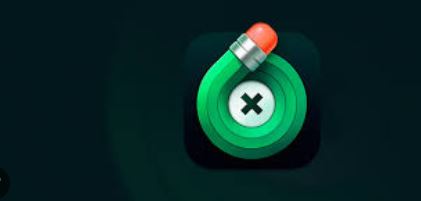
Features:
- You only need to use one touch to eliminate a background character.
- You can quickly disappear any unwanted objects, excluding people, by using the blemish tool. It also has a “Clone” tool that helps you to remove duplicate objects or any type of defects.
- To help a new user with anything, in-app video tutorials are also available. One can edit their photos on their smartphone using a very simple tool.
Snapseed
One of the most popular photo-editing apps for iOS and Android is called Snapseed. It is because people like to use it as a free tool. The photo can be edited using a variety of tools available in it.
Features:
- The software is very straightforward and simple to use, and it has 29 tools in addition to other filters. These tools include grunge, healing, vignettes, color gradients, and many others.
- Even though it is a free tool, it has many features that are unfathomable.
- With just a touch, you can use Snapseed’s healing tool to remove any object or person from photos.
Pixelmator
Images can be edited and improved using the professional editing software Pixelmator. One of the few iOS applications with a layer-based editing feature is this one. It goes without saying that it has all of the tools necessary for photo editing.
Features:
- With just one touch, a user can enhance color correction in Pixelmator thanks to its color presets and templates.
- You can use the “Repair tool” to remove any unwanted objects or persons from the photo.
- Moreover, it also has a “Clone tool” and “Distort tool” that will help the user in editing any kind of photo that he wants.
- The ability to open, edit, and save images up to 100 MB in size in a variety of formats is one of Pixelmator’s most alluring features that no other application has.
- In addition to iCloud and social media sites like Twitter and Facebook, you can share your images using Pixelmator.
Enlight Photofox
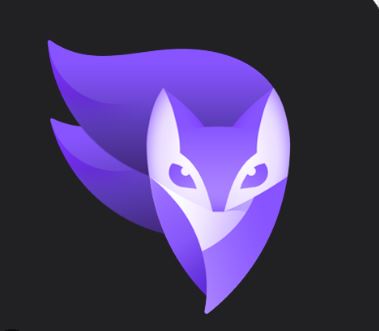
An iOS editing app for users is called Photoleap by Lightricks, formerly known as Enlight Photofox. Despite being a free tool, it has some paid tools and options.
Photo Retouch
Another Android app called Photo Retouch was primarily created to help users remove extraneous items from pictures. This is the application you should use if a person or object has ever photobombed you.
Features:
- You cannot even imagine how it tarnishes and melds the background. You just need to mark the area of the unwanted objects and tap on “Go” to remove the object. With Photo Retouch, it really is that simple.
- With the free tool Photo Retouch, users can enjoy a variety of editing options.
- It ranks as the best-reviewed Android editing tool thanks to its Object Removal, Quick Repair, and Stamp effect features.
FAQs About How to Remove a Person from an Image
How to Remove Background?
Yes, without removing the subject from the picture, iMyFone can assist you in erasing the background from a photo. You only need to use the Remove Image Background function.
How Do You Cut Someone Out of a Picture Without Photoshop?
Marko makes it simple to remove something from an image. Install it after downloading it for free. Then, select Import your file after selecting Remove unwanted object. Third, select the removal tool at this time. The image can then be exported without the person when you are satisfied.
How Can I Remove a Person from the Image Online?
To achieve the objective, you can use inPaint or Apowersoft.
Conclusion
There are four simple ways to take someone out of an iPhone photo. And you can select any of the aforementioned applications.
We sincerely hope that this guide has been useful in helping you get started with removing a person from an iPhone photo. A robust desktop editor is not always necessary to complete a task.


